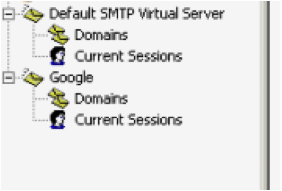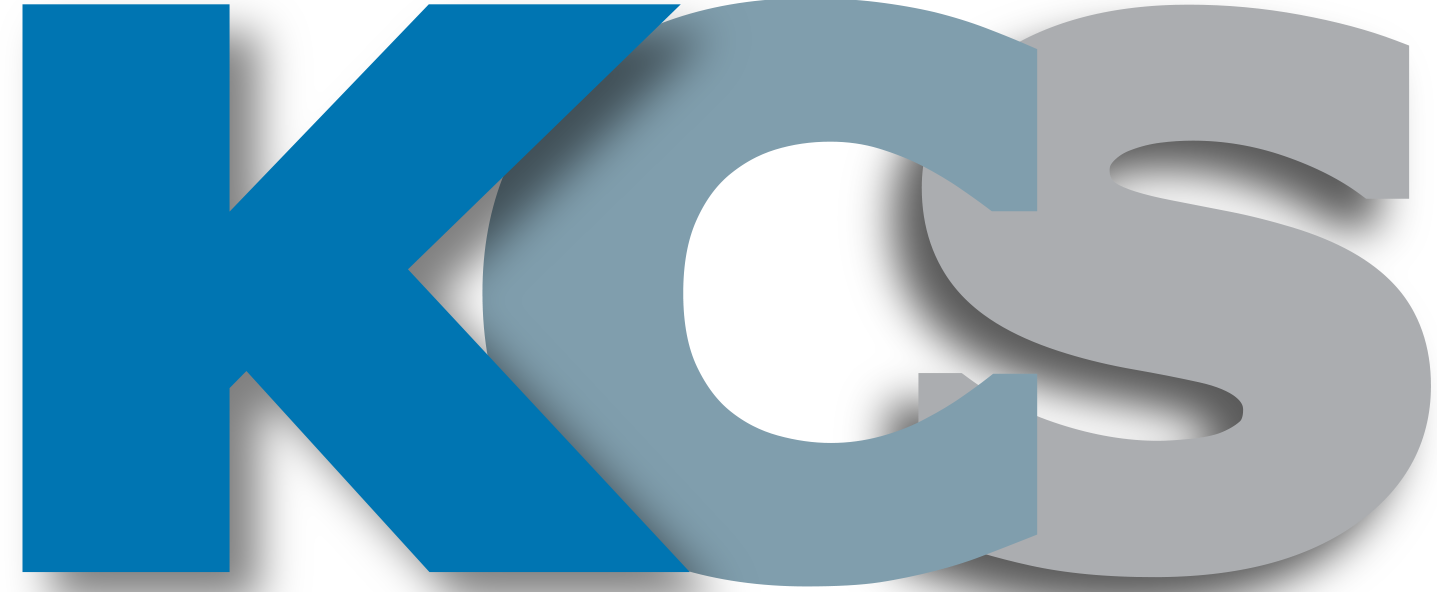Here are instructions on how to add a secondary SMTP Relay especially when you are working with PRINTERS / SCANNER, with multiples domains, such as Google/Office 365 and you do not have an Exchange Server.
Following a few steps you will achieve what do you need to.
1 – Open or install your IIS console.
2 – Click right bottom in your server name, new “SMTP Relay”
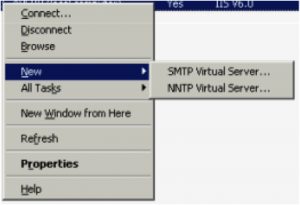
3 – Give a name which you would like to identify SMTP Relay might be Google/Office 365 and “Next”
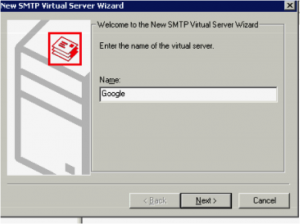
4 – Select IP or you can keep the default configuration as it shows up.
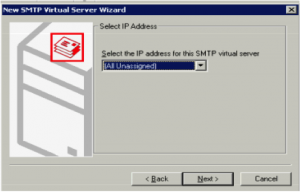
5 – Home Directory is your IIS logs Default path or any path the logs be saved. Might be D:\Inetpub\mailroot\Google\Badmail
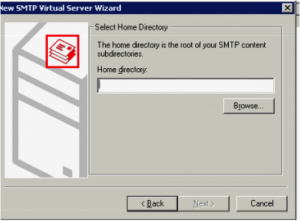
6 – Domain Name – in this case your domain and click Finish.
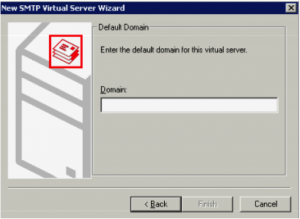
7 – It looks like you will have as SMTP Relay.