We came across an issue related to the sharing of calendars with Office 365 and Gmail calendar, for which we found a solution that we would like to share with you.
Here is how we did it:
Log into Office 365 Portal and view Calendar. Right-click to “share calendar”.
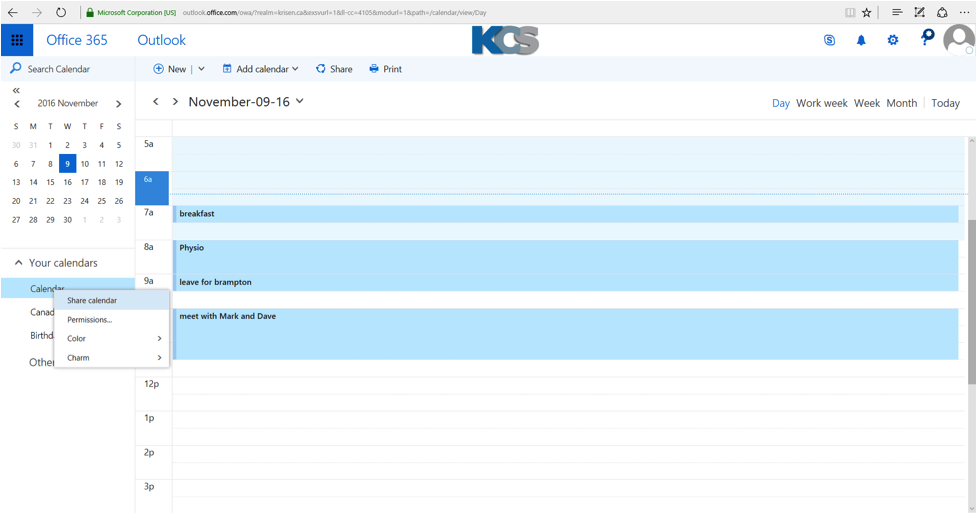
Choose the Share options you want …either full, limited, or availability. All are view only options only
This example is availability only shared to a Gmail user
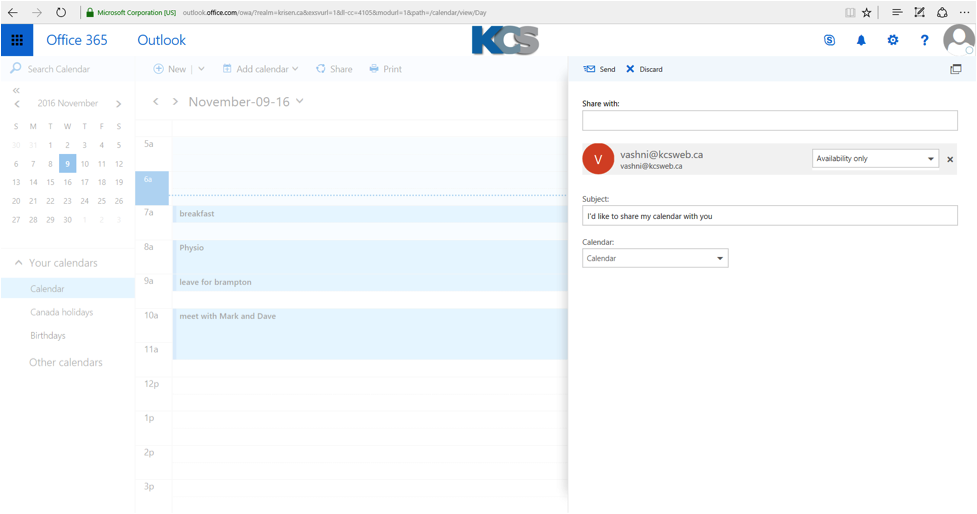
The Gmail user vashni@kcsweb.ca will get an email notifying her to add a calendar to their outlook.
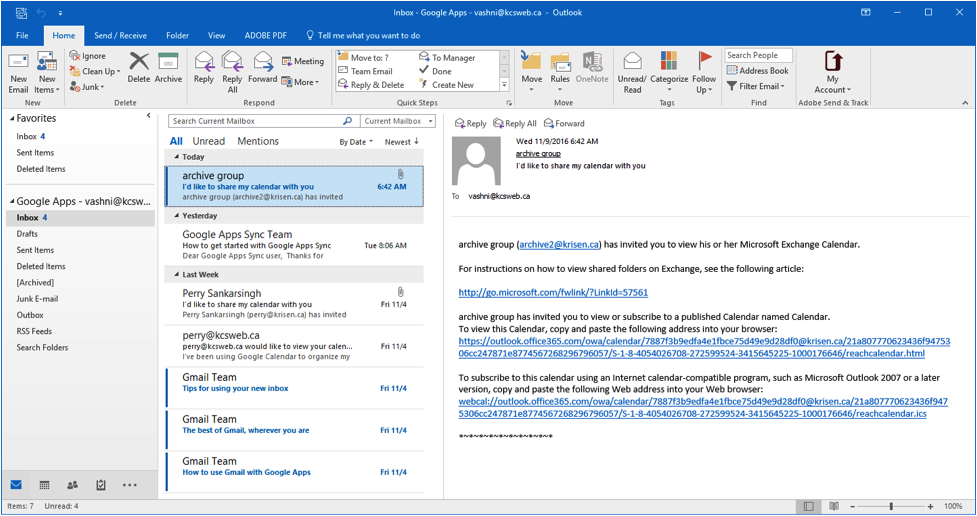
The user clicks on the second link to subscribe to O365 calendar
After clicking on the link, the user will get a confirmation prompt
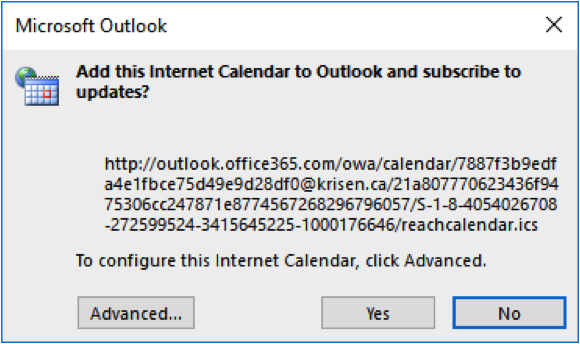
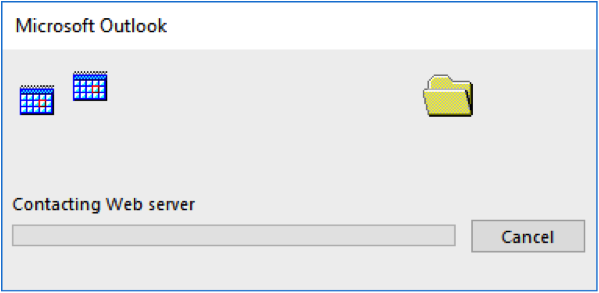
When the user clicks yes, the calendar is automatically added to outlook Calendar pane.
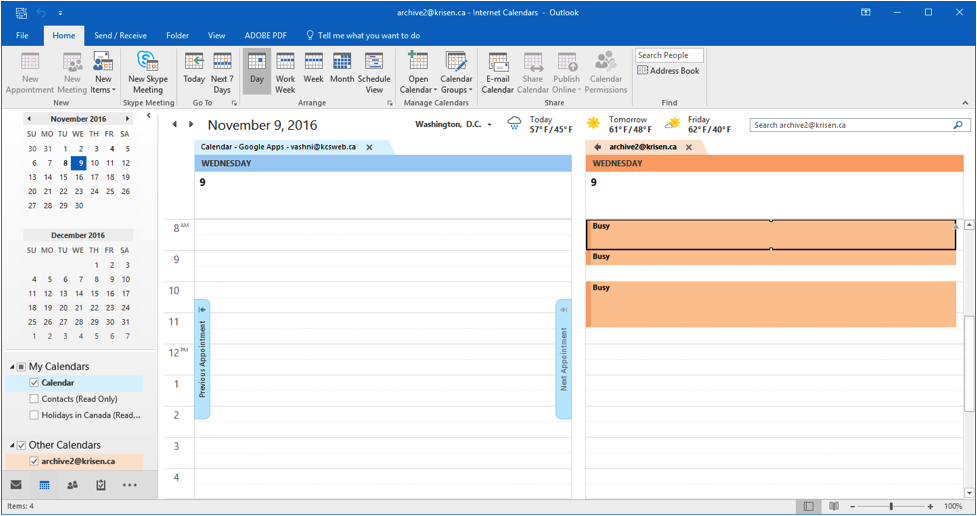
The name shows as internet calendar but can be renamed by right-clicking on calendar title.
To update this calendar, either close outlook and reopen or click on send and receive.

All changes made by the O365 calendar owner will be reflected after this.
Changing the sharing type by the calendar owner
The calendar can change the sharing type..for example from show ‘free/busy’ times to show ‘full details’.
User right clicks calendar in O365 Portal and selects Permissions
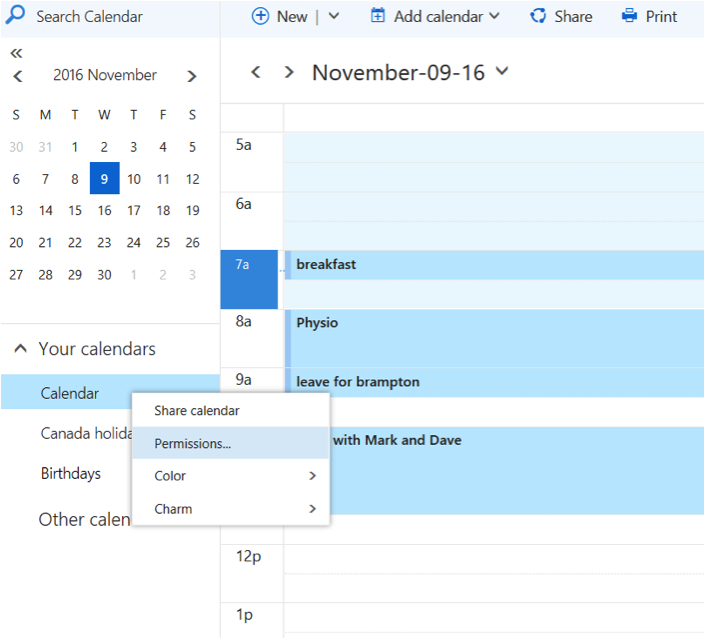
Then user changes sharing type and clicks Save. in this example go from availability to Full details
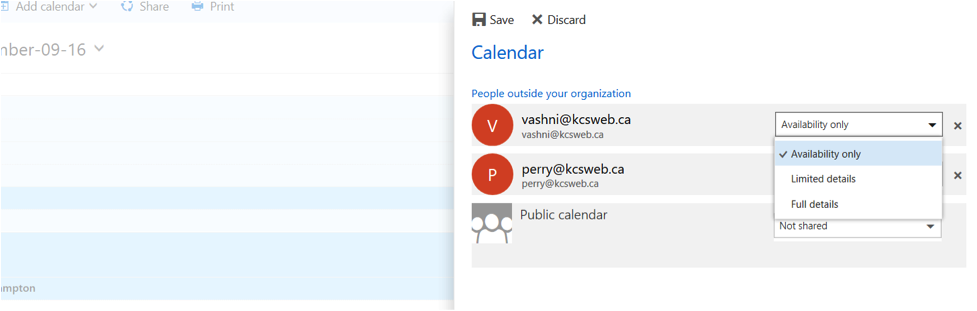
The new details are reflected in the person sharing the calendar after she hits on send and receive.
a) Subscribed calendar showing availability only
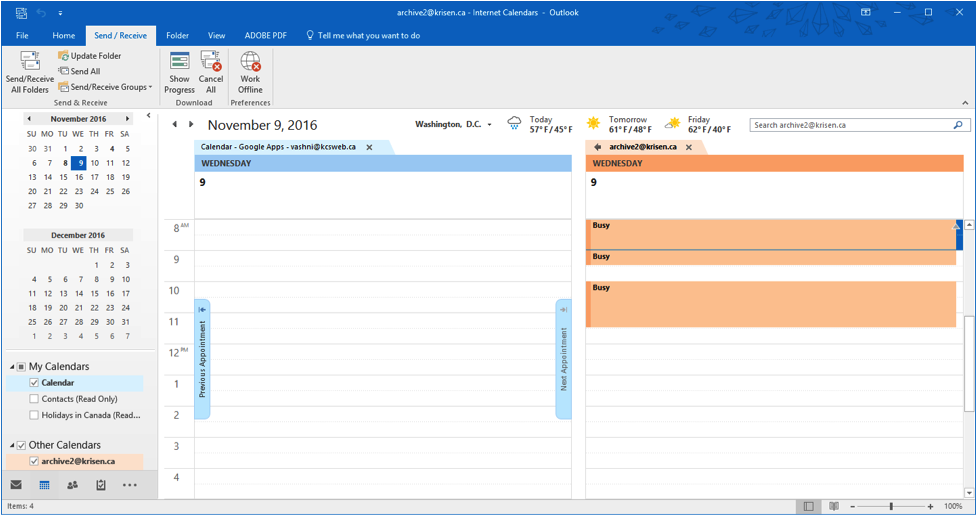
b) Hit send and receive to update

c) Subscribed calendar now changes to view full details
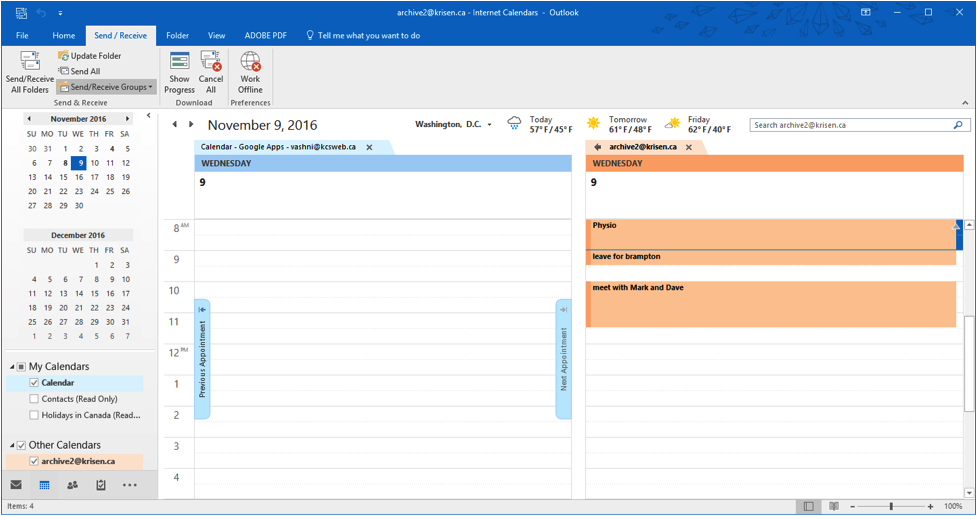
Subscribed Calendar now showing full details after permission change.
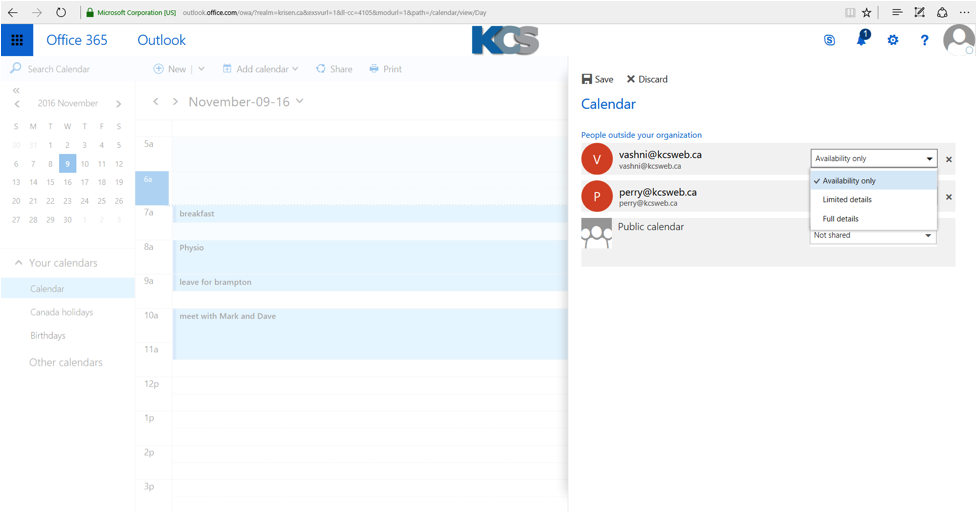
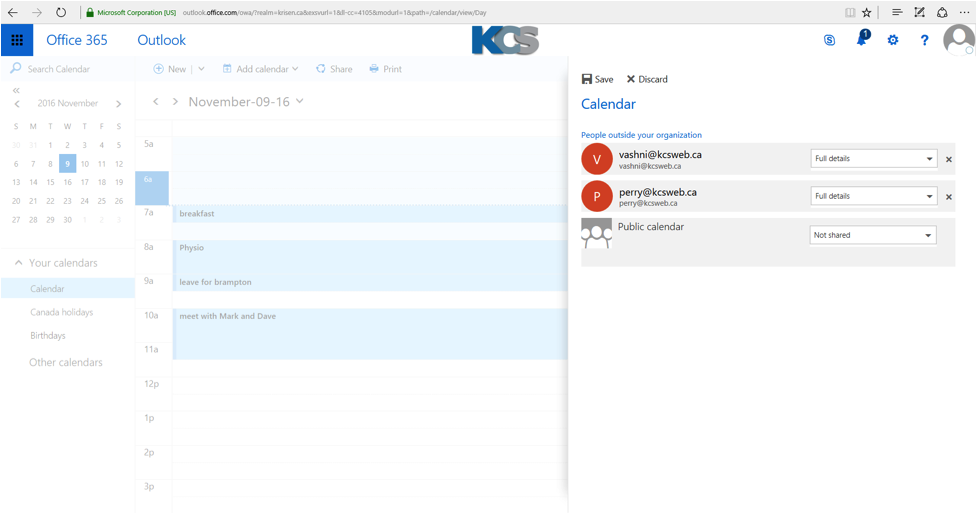
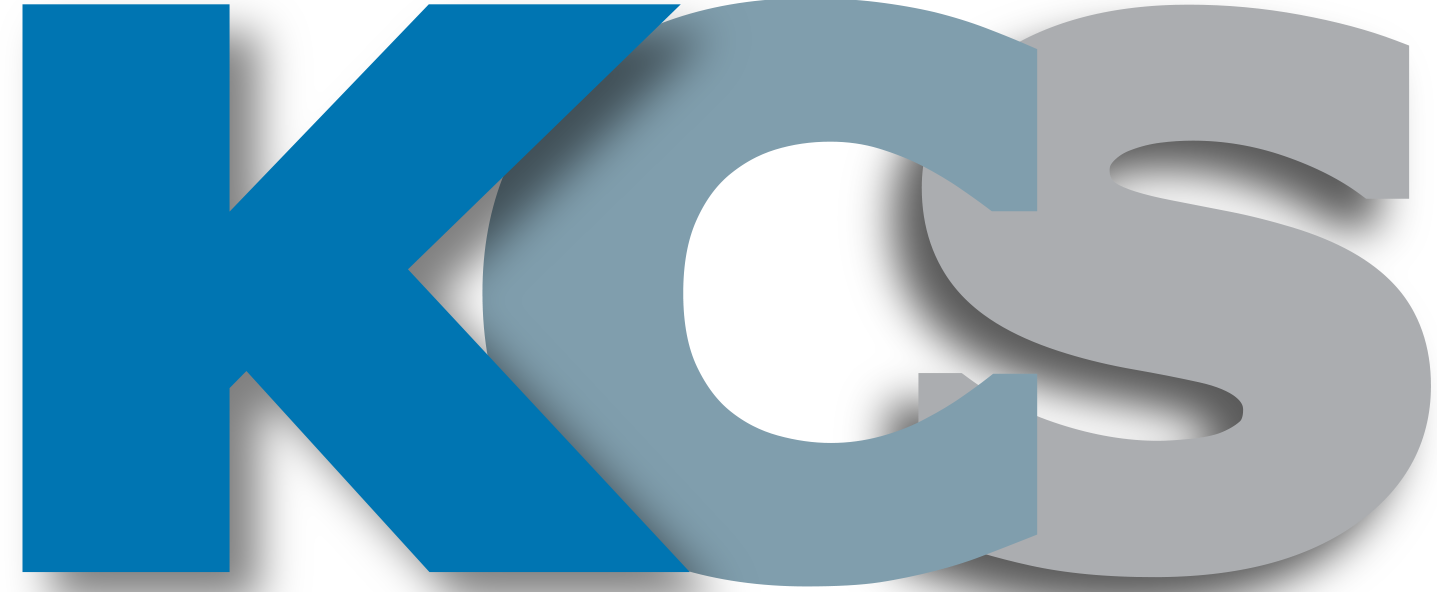
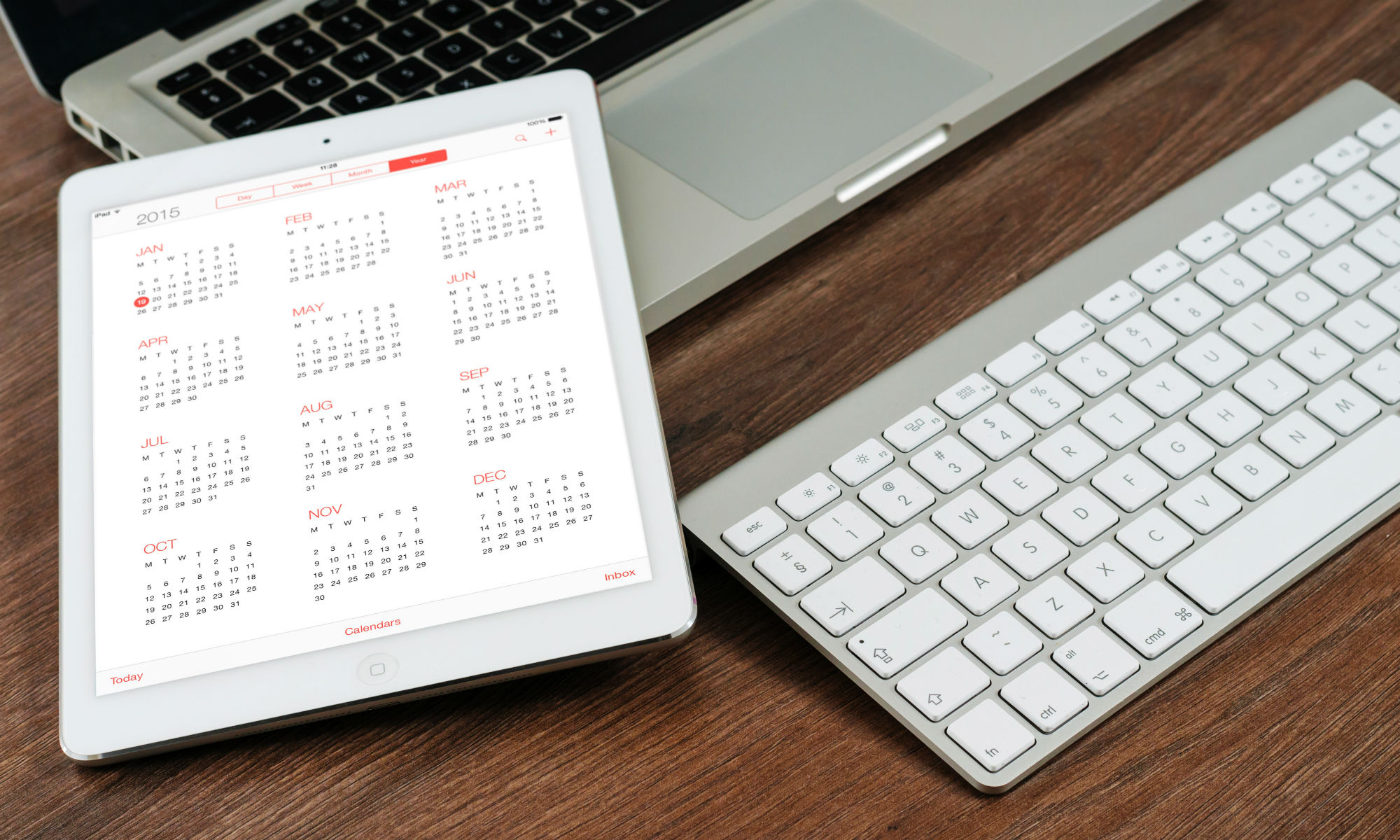
Thanks for posting Erez , it looks great on the iPhone in landscape mode.